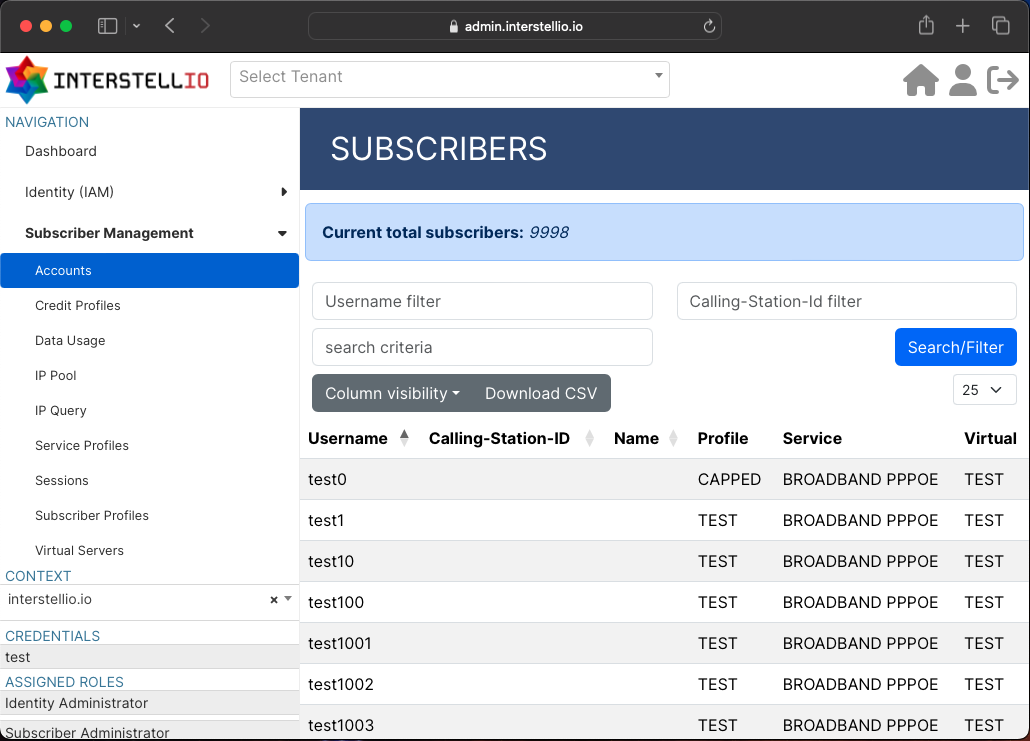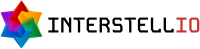User Guide
Users can log in to our platform via https://admin.interstellio.io. You will be required to provide your domain, username and password.
If you have a customised, white-labelled interface, it will technically function the same. Unless it's a use case-specific portal that uses our API(s) developed specifically for you. You can enquire with us for more information relating to these features.
Regions, domains and tenants.
The hierarchy for the context is defined as:

Regions are a geographical representation of a NebularStack deployment. They relate to the physical location around the world where we have deployed our platform.
A tenant is an abstraction that groups a set of your customer's related artefacts. Within the context of a tenant, you only have visibility to artefacts within that tenant. For example, subscribers' accounts or any set of services managed by our platform would be artefacts.
Domains are the containers of your tenants and services. Within a domain, you only have visibility to the services NebularStack provides you and your domain's tenants. Each of our customers has at least one unique domain, which is provisioned during registration. An example of a domain could be test123.ispx.abc.
User Interface Layout
On the top header of the page, you have a drop-down search where you can locate tenant accounts. On the left-hand side, you have a sidebar with a navigation menu. At the bottom of the sidebar, you will find you can select your domain context. This will be, by default, the domain you have logged in with.
The domain and tenants are searchable and selectable drop down menu items that switch the context of your session to be within those containers. You can only see items for specific domains and tenants that are placed in the current context. By items we refer to services, billing, accounts and more. Not everything is confined by the context and for example viewing your current user profile is excluded from the context.
If you're not working with a tenant, depending on the view, you may be required to select a tenant.
The menu item structure is relatively simple:
Dashboard - A dashboard with some relevent widgets and reports.
Identity (IAM) - User Accounts, Tenants and your domain configurations.
Logs Explorer - The Logs Explorer interface lets you view logs and search log entries.
Subscriber Management - AAA/Radius/Diameter authentication services.
Communicator - Process, manage, and track customer queries, issues from submission to resolution and more.